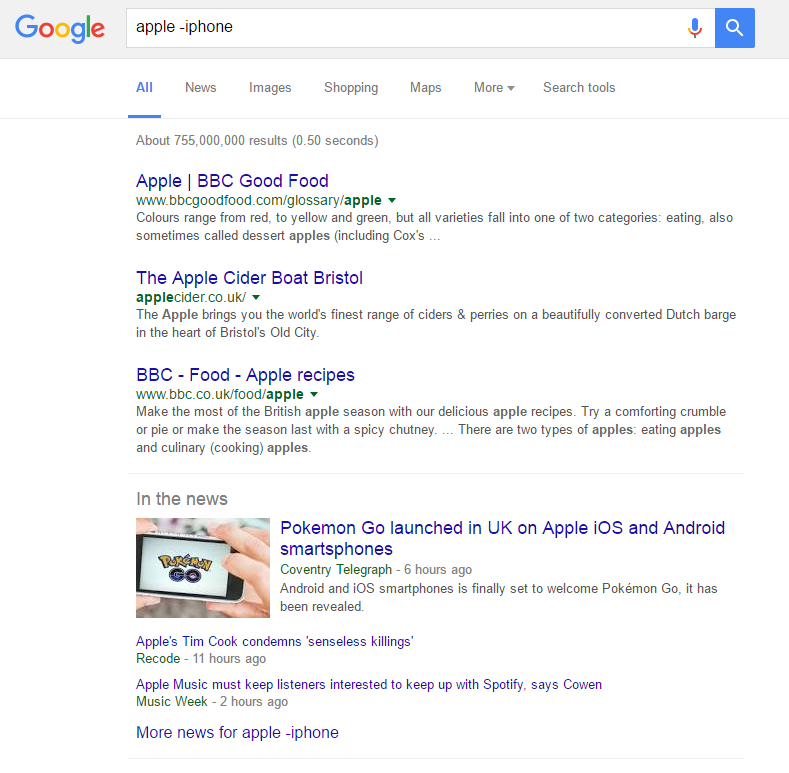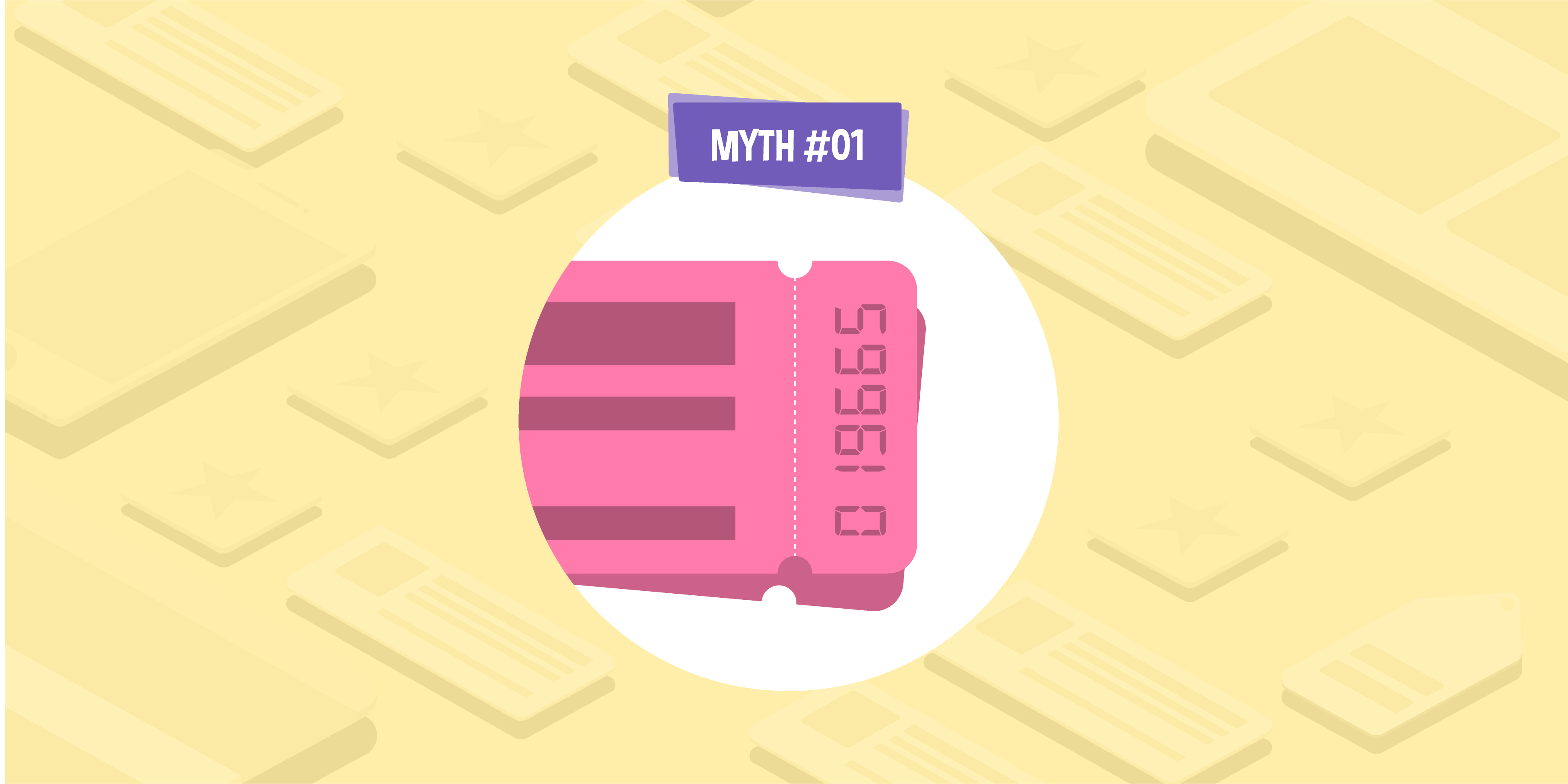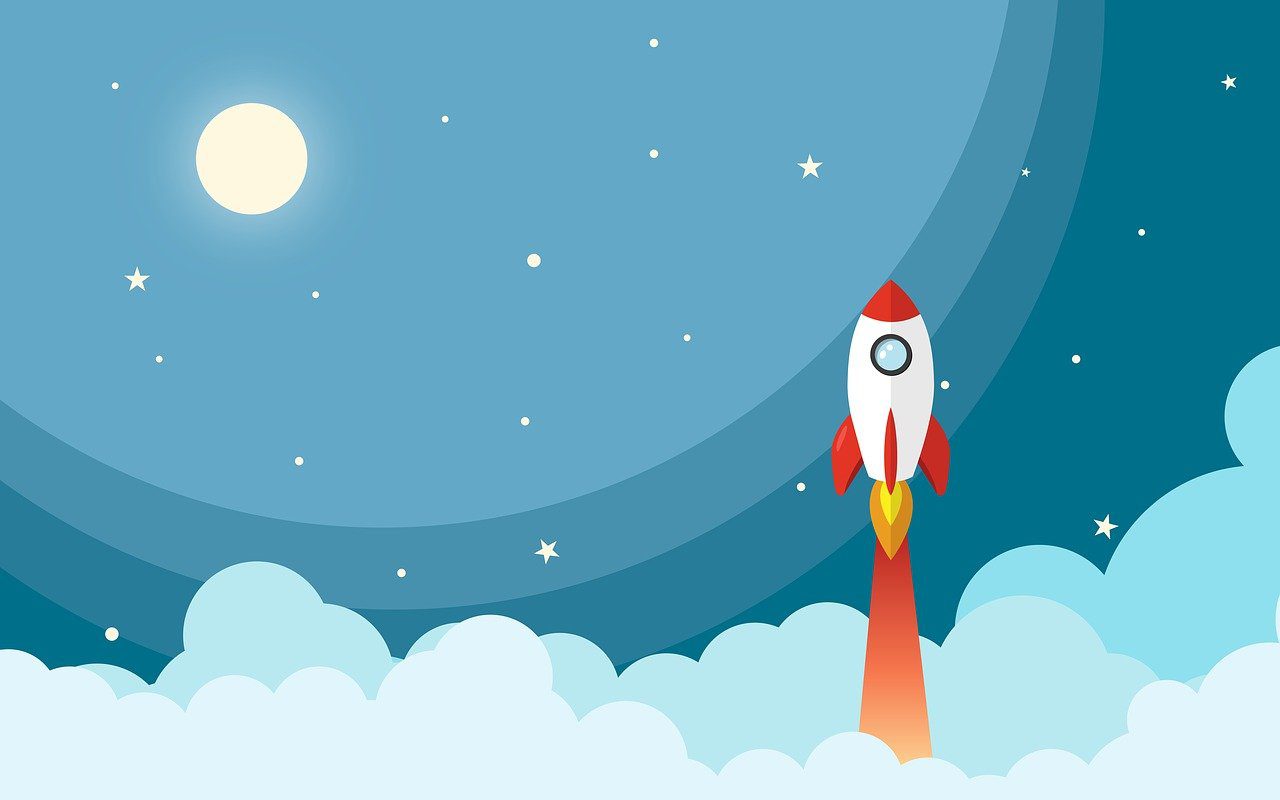
- 08 Jul 2016
- 5 Min read
10 Google tricks you’ll kick yourself for not knowing sooner
40,000 Google searches are performed every second worldwide, according to Internet Live Stats. But, despite the fact we turn to the search engine so many times a day, very few of us have taken the time to master the art of Googling.
This is partly because the search engine is growing more intelligent every day and learning to present the results we’re looking for with the minimum of input. However, Google still needs a helping hand every now and then, and these simple search operators will help you get better results in less time. Given that we use the Google so often in our personal and professional lives, this could shave hours off your week.
So if you want to become a pro at search, here’s our pick of the 10 best tips for getting the most out of Google.
Find an exact term using quotation marks
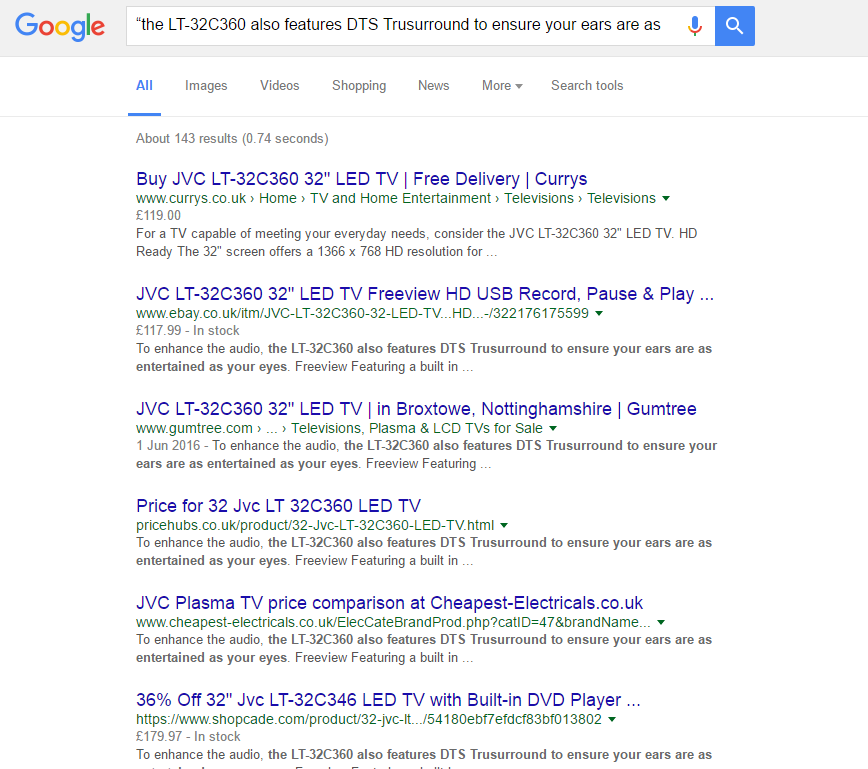
If you’re looking for a specific phrase, putting your search in quotation marks will get Google to search for those words together in that specific order.
This is particularly useful when looking for duplicate content online. For example, there are 143 webpages using the exact phrase “the LT-32C360 also features DTS Trusurround to ensure your ears are as entertained as your eyes”.
Tell Google what you don’t want to see
Are you looking for something, but the Google SERP is dominated by something unrelated with the same name? Simply add a negative term to your search using the hyphen. For example, here’s the first page of Google when you search for apple:
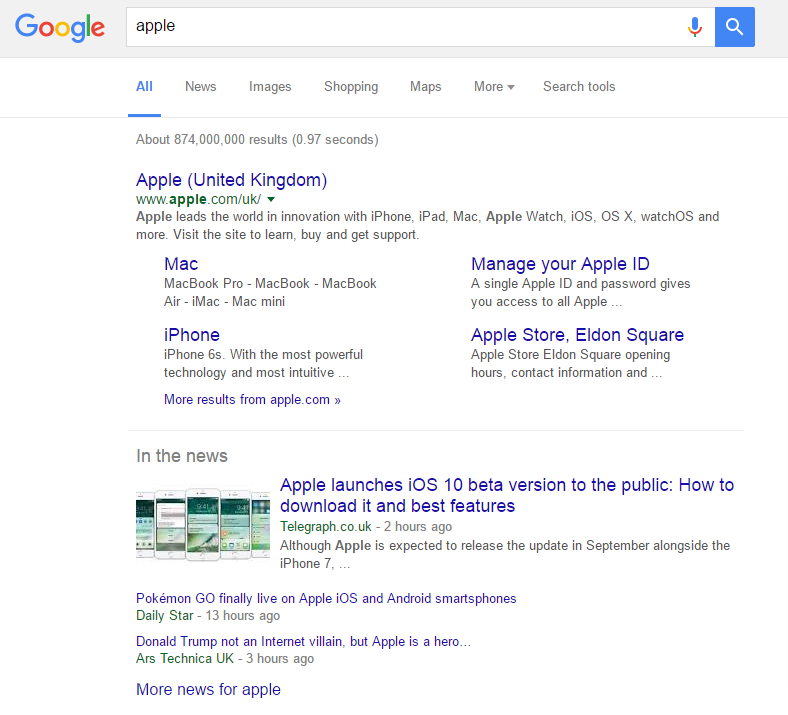
This is no good to you if you were looking for information on the fruit. Here’s the page when you tell Google to ignore results about the iPhone using the minus operator:
Can’t find the words? Use an asterisk
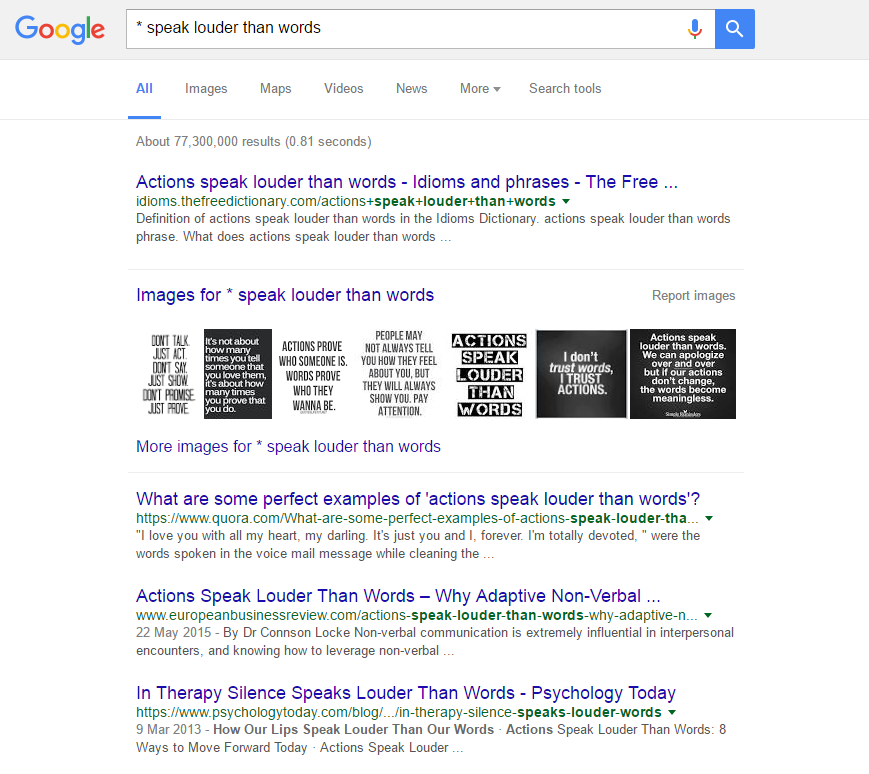
Is a phrase or song lyric on the tip of your tongue, but you can’t quite remember it? That doesn’t mean you can’t search for it — simply fill in any blanks with an asterisk and Google will fill them in for you.
Use Google to find your new favourite website
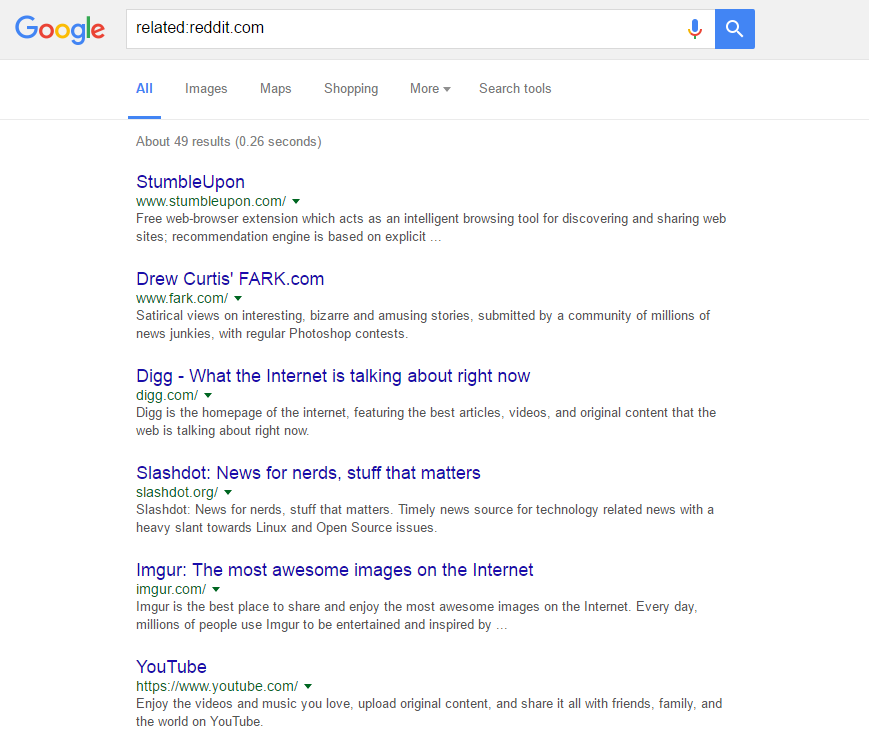
If you enjoy using one website and want to find sites that are similar to it, use the related: operator. For example, searching related:reddit.com will give you a whole host of new websites to sink your free time into.
Search a website
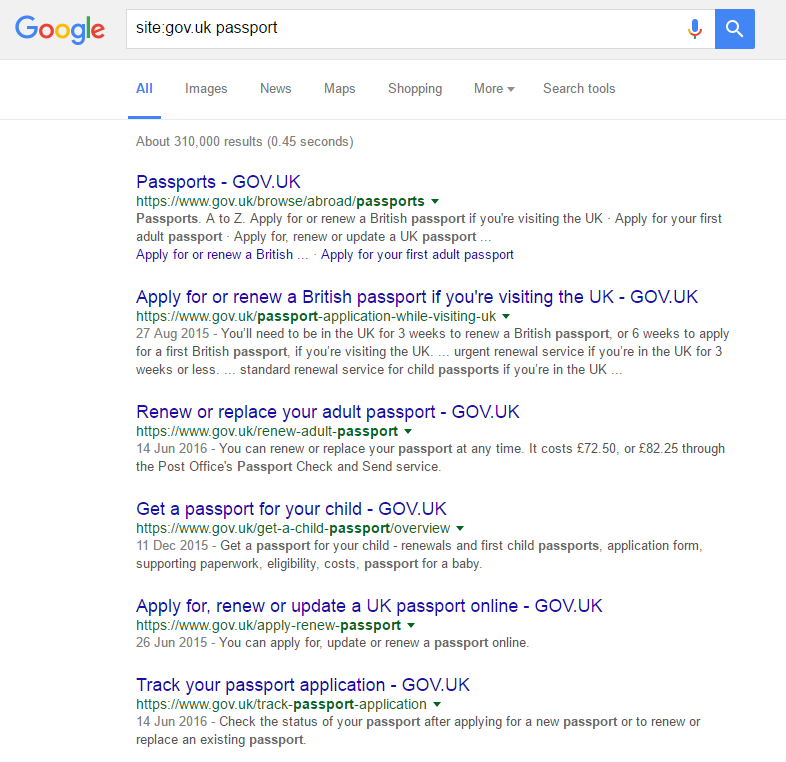
You can also use Google to search a specific website for mentions of a term by using the site: operator. For example, if you were looking for information straight from the government about renewing your passport, you could add site:gov.uk to your query and Google will only retrieve results from that domain.
Narrow your search down further
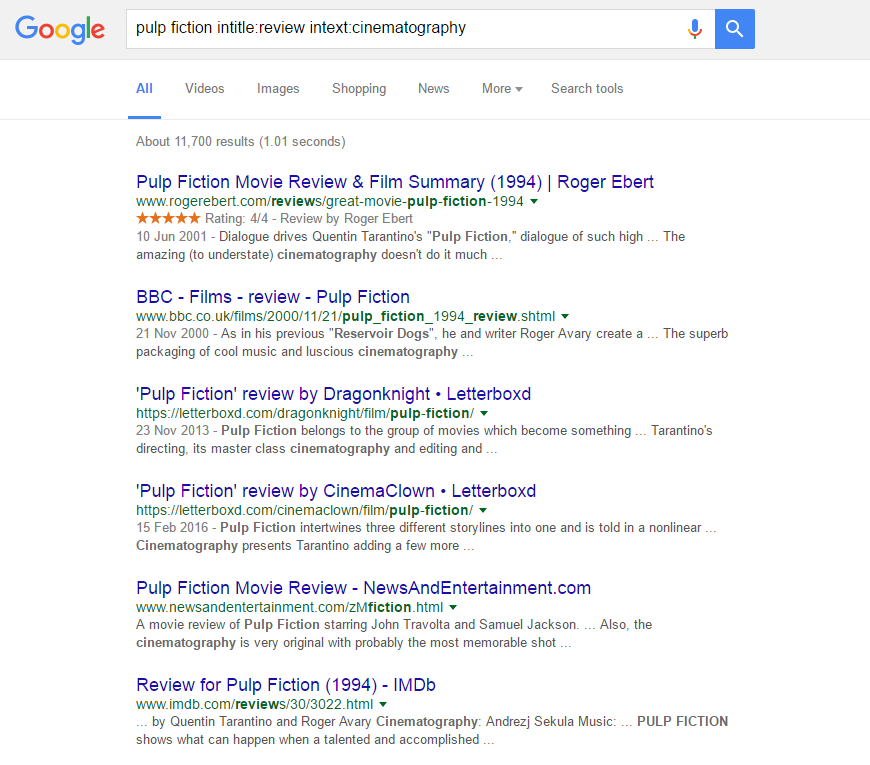
You can narrow your search down even further with a few more handy operators; inurl: will search URLs for the word or phrase, intitle: will search titles, and intext: the body. For example, if you want to see reviews of Pulp Fiction, you can add intitle:review to the term to narrow down the search. You could then combine this with site:theguardian.com to find the Guardian’s review, or if you were particularly interested in seeing a critical opinion on the cinematography, you could add intext:cinematography instead.
Use Google as a dictionary
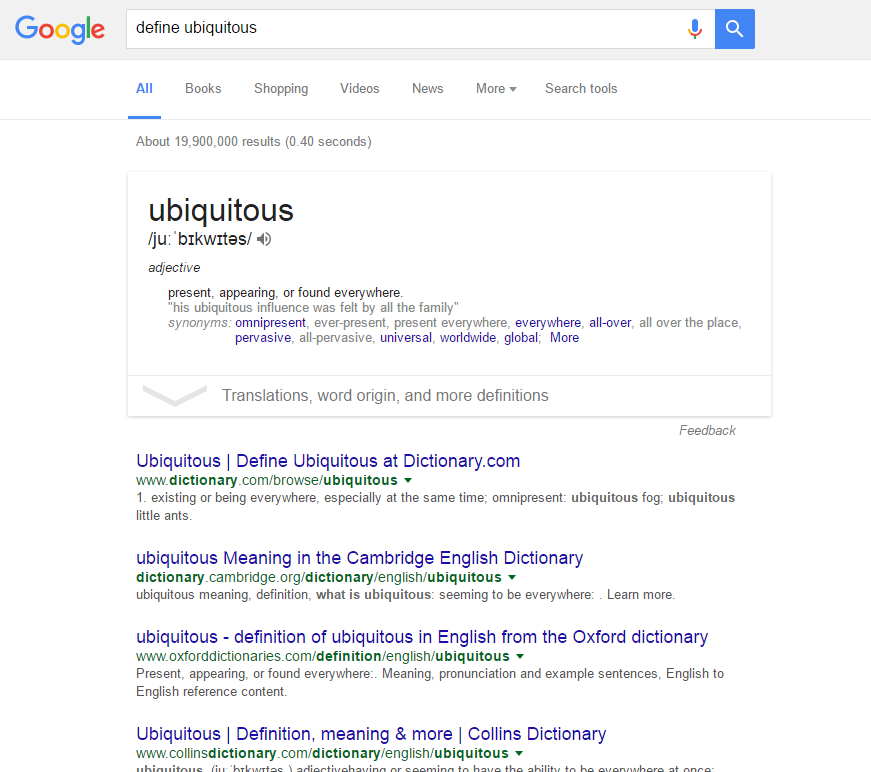
If you come across a word you’ve never heard before, simply put it in google alongside define, and you’ll have the answer in seconds.
Get Google to do your maths for you
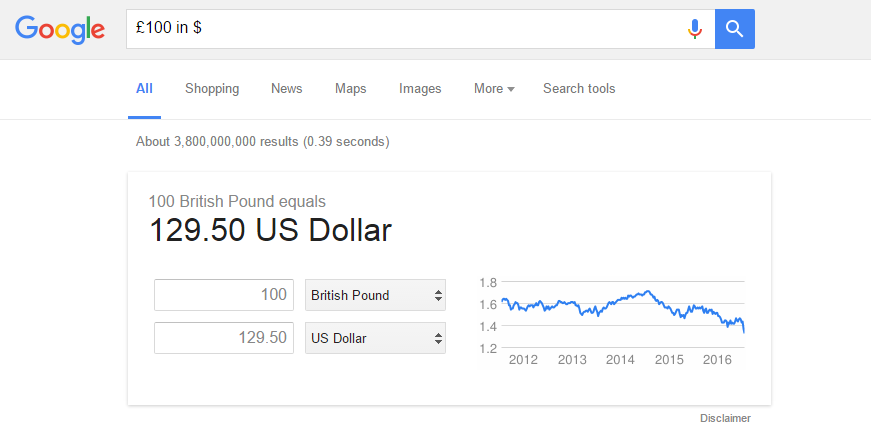
Don’t worry if you weren’t paying much attention during maths class — a simple Google search will do the work for you. Simply enter the calculation in the search bar — using + for plus, – for minus, * for multiply, and / for divide — and Google will tell you the answer.
For more complicated equations, simply search for calculator and Google will provide you with one.
Google is your best friend when it comes to conversions as well. Simply search 90kg in lbs, 5C in F, or £100 in $ for an instant answer. I can even tell you how much to tip — search tip calculator, and then you can use the app to work out how much each individual needs to add to their bill.
Use Google as an interactive encyclopaedia
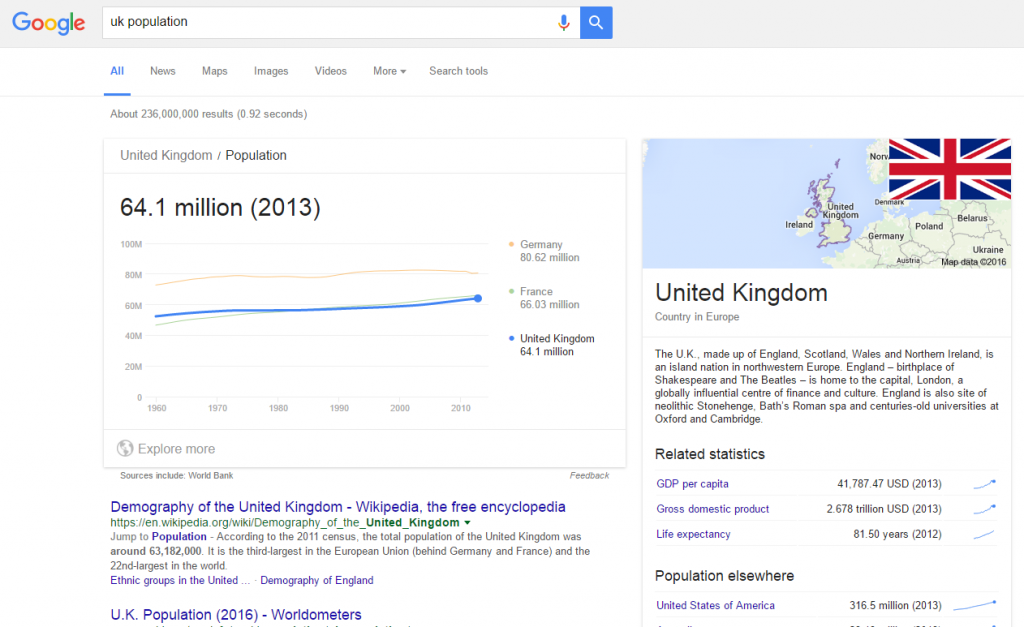
Search UK population in Google and you’ll not only be greeted with an interactive graph of the country’s population since 1960 in comparison to France and Germany, but also info on the country’s GDP and life expectancy.
Click that ‘Explore more’ button to be taken to the Google Public Data page on the country, where you’ll find a searchable database of World Development Indicators. All of the information is presented on an interactive graph, and you can compare every country around the world.
Google’s Public Data Directory has a host of data on a number of different metrics, making it an intuitive, searchable, and interactive encyclopaedia.
Stay in the loop: Find out what’s trending
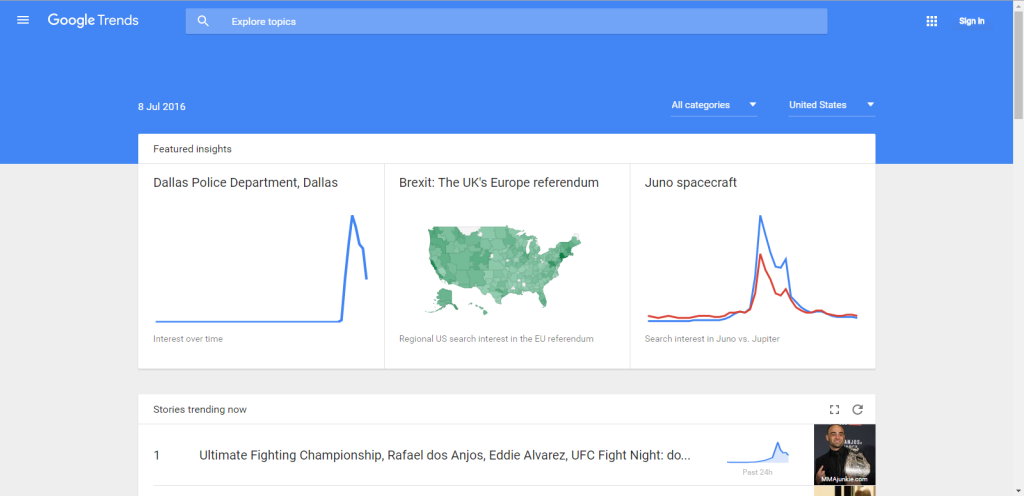
Google News is a great way to find out what headlines are making waves across the world, and you can use it to keep up to date with world news. Clicking the ‘News’ tab on a search you’ve made will also show you what’s making the news about that particular thing.
Google Trends is another great tool that lets you find out what people around the world are using Google to search for. You also can use this helpful tool to find out the relative popularity of search terms over time.
Two things to keep in mind when using Google Trends: the data only goes from 2004 (when Google started recording it), and the data is all relative to itself, with 100 representing the most search the term ever received. Here’s a look at the data on Tony Blair, as an example:
Next time you can’t find what you’re looking for on Google, try these simple and effective tricks to help narrow down the results and get the information you need as fast as possible.
For more tips and tricks that will help you be a better digital marketer, follow Glass Digital on social media. Connect with us on Facebook, Twitter, Google+, or LinkedIn.